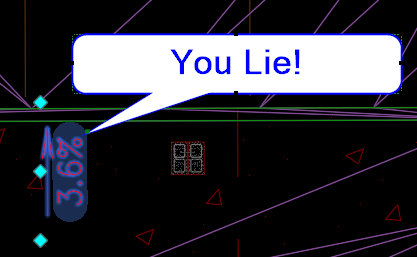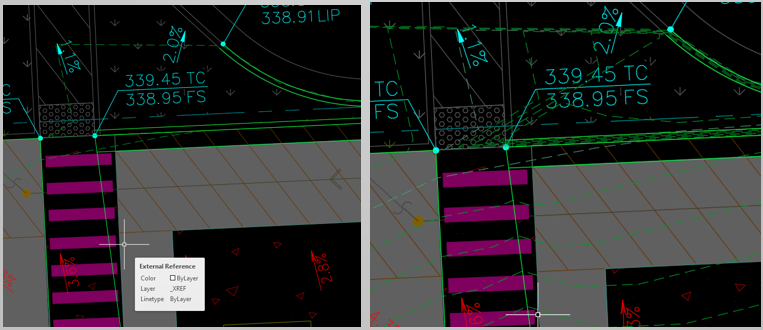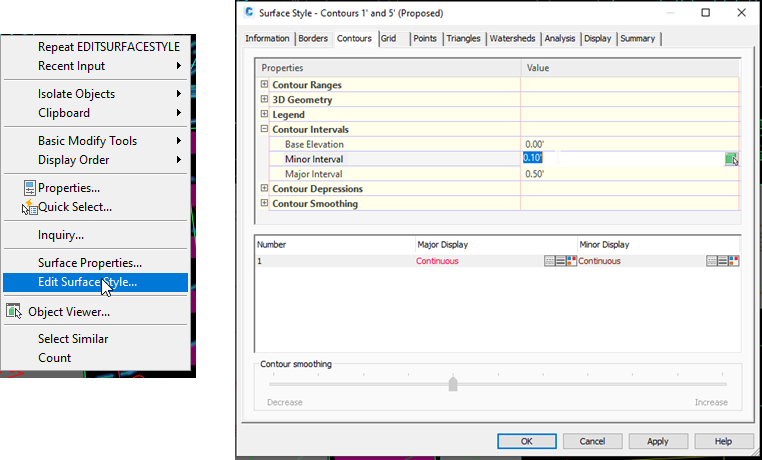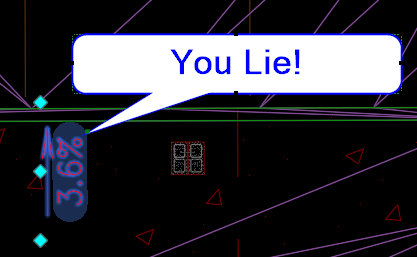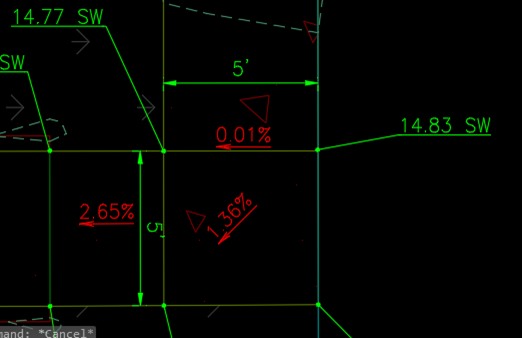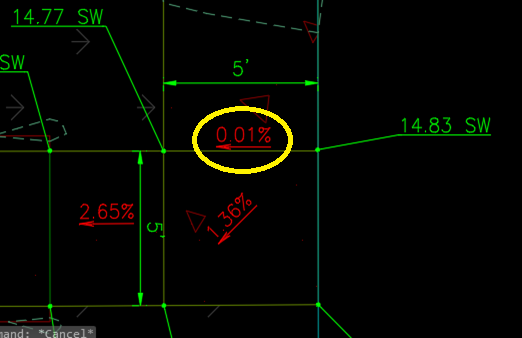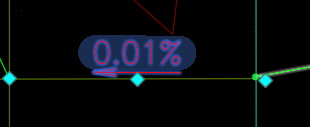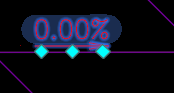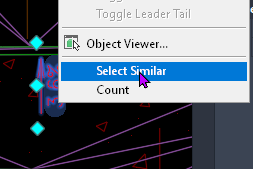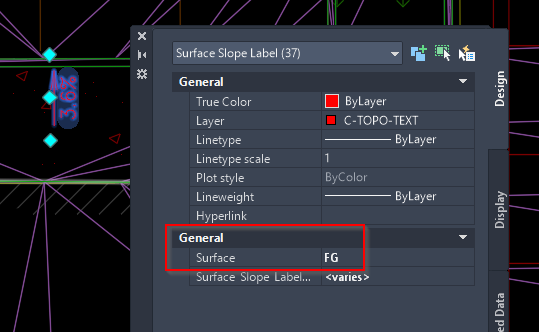AutoCAD and April Fools Day, the two really go hand in hand, don’t they? Whether you love pranking your co-workers or want to know how to defend yourself from attackers, we have some advice for you here.
What makes a good prank? You don’t want anything that is destructive or will cause pain to redo. There are several options I can think of (Pure-Chaos mode) that are very destructive. Don’t go overboard and find yourself having a conversation with HR and I have to say – use at your own risk! All of these are easy to undo.

If you live in fear that you are going to get up for a coffee and come back to your precious AutoCAD settings all messed up, just lock your computer. Hold down the Windows Key and Press L – Problem averted for the cost of having to type in your password one time. If you didn’t remember, the REDEFINE command is your best tip.
Defcon 5 – Peacetime, but defend yourself.
Defcon 4- Elevated Threat, but you may experience occasional pranking.
My advice for this level of attack: MTJIGSTRING. Type in MTJIGSTRING and then a string. Unhappy about your Iowa State Cyclones being defeated in March Madness and your cubicle neighbor from Ole Miss has been gloating about it for a whole week? Type in MTJIGSTRING and then “Rebels Sux”. Now every time AutoCAD prompts for a position to place an MTEXT object they will see this string. You are limited to 10 Characters, so plan well.
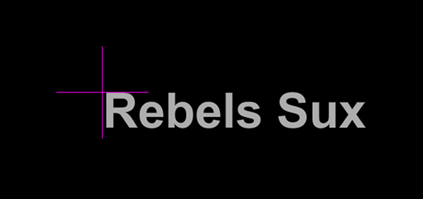
Defcon 3-Above Normal Readiness. My advice for this level of attack:VTENABLE
VTENABLE turns on or off smooth visual transitions when you zoom. Why would you want it to zoom slower? I’m not really sure, but where this turns into a prank is when you set the duration of the visual transition. Normally this is set to 750 or ¾ of a second. Let’s go for the max, 5000.
Defcon 2 – Things are getting a little hostile now. My advice for this level of attack: CADRolling. (A portmanteau of AutoCAD and Rickrolling). You need to know your target fairly well, and their most used AutoCAD Command. In this case, PLINE. When they step away from their computer, load this code.
The fun part here is that you can bait the hook, then quietly walk away. And don’t forget to turn the speakers up.
The nice thing is you can easily make this prank more bespoke. Like maybe this video: https://www.youtube.com/watch?v=5UT8RkSmN4k
Or replace the video link with an alert command like this:
(Alert “ID10T error Detected\n\nTurn off Computer.\n\nCall IT and request Safety bag for return of computer\n\nPlease use safety gloves provided with computer\n\n\n – Thank You”)
Here is the code for this:
(setq pline-counter 0) ;; Initialize counter if not set
(command "Undefine" "Pline") ;; undefine standard pline command
(defun c:pline (/ ) ; define new pline command
(setq pline-counter (1+ pline-counter)) ;; Increase counter
(if (= pline-counter 5) ;; On the 5th use...
(progn
(setq pline-counter 0) ;; Reset counter
(command "start" "https://www.youtube.com/watch?v=dQw4w9WgXcQ") ;; Open Rickroll link
)
)
(command "._PLINE") ;; Run normal PLINE command
)
Defcon 1 – We won’t do anything destructive, but these options can look destructive.
Ramping things up. My advice for this level of attack: enter the Upside-Down world.
Type in:
-VPOINT<enter>0,0,-1.
Now we are looking at the drawing from the bottom. Easy to execute and very confusing for anybody who hasn’t seen this before. Want another option, type in QTEXT<enter>ON<enter>REGEN. Now the text has been replaced with boxes.

My text is upside down!
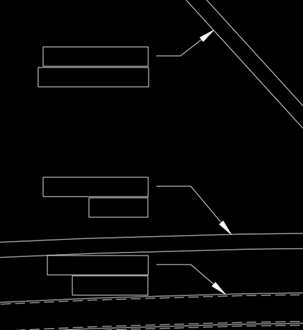
My text is boxes!