Creating cut/fill diagrams is often a pain in the neck. There isn’t a great way to share the schemes you come up with, creating them in the first place is a pain. There are several default schemes, but you can’t modify them! Don’t believe me – check the help! Editing color scheme for surface analysis in Civil 3D (autodesk.com) The title should really say you can’t do this! There is a tool in the country kits to share these, but it isn’t optimal.
Lets start by automating the creation of slope arrow analysis. I typically use this table below. I have included the reasoning for each color. Its nice to setup the Dynamo script with your own company standards, these become very useful when reviewing surfaces.
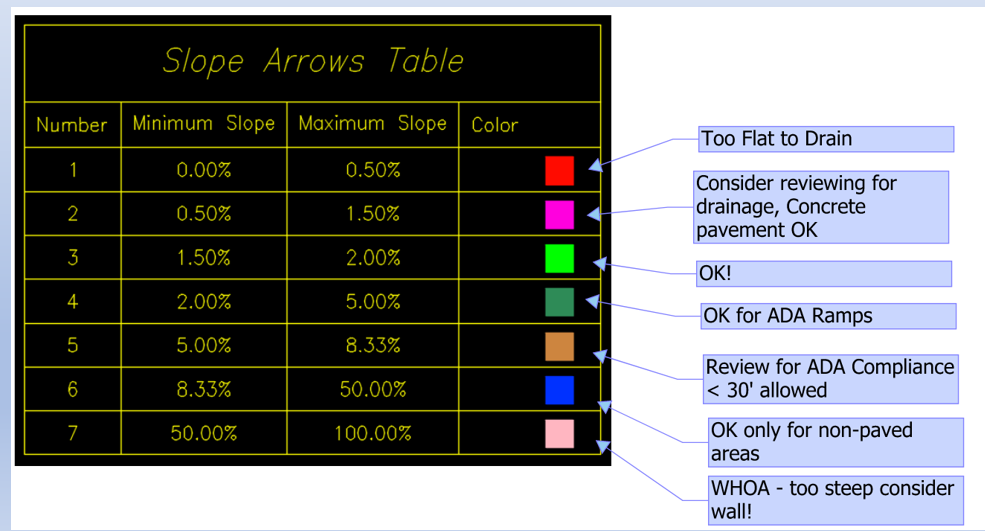
Take a look at the youtube video below to walk you through the process.
Here is a link to the Dynamo Script for that one: https://drive.google.com/file/d/1UzcSLlsMEwZ5P3rpotEauLqISVB5D1q1/view?usp=drive_link
Next is elevation analysis for TIN volume surfaces. This is always a major time suck as it takes time to set this up and then you can’t re-use that again. It says so in the help document! Editing color scheme for surface analysis in Civil 3D (autodesk.com)
Here is a link for the Dynamo script for this one: https://drive.google.com/file/d/1oJnTaruJq8FhiFl1yNJ2S-xV_lcoPvrC/view?usp=drive_link
These scripts are only possible with the excellent Camber Package for Dyanmo and Civil 3d. You will need to download this package, it will prompt you to do this when you open the script in dynamo. Here is more information on how to do this: https://primer.dynamobim.org/en/11_Packages/11-1_Introduction.html
If you improve on these scripts, please let me know. I’m always looking for ways to make things better!
